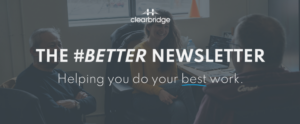Clearbridge helps businesses with more than just using Google Chrome keyboard shortcuts. We help by leading your digital strategy efforts through investments in technology. Connect with us to learn more about how Clearbridge can help your business by clicking here. Talk soon!
WHAT ARE KEYBOARD SHORTCUTS?
Using keyboard shortcuts is simply leveraging your keyboard to do things most of us initially learn to do with our mouse.
Actions like…
→ Opening up a new Chrome window
→ Closing a Chrome tab
→ Bookmarking a page
WHY USE THEM?
We perform actions regularly, multiple times per day—with a mouse. And getting into the habit of doing them on your keyboard as opposed to your mouse is going to potentially save you hours, every year.
How?
Using your keyboard for actions habitually performed with your mouse saves you from switching back-and-forth from keyboard to mouse. This saves a little morsel of time—every single time—and that time compounds.
The more time you save, the more you can focus on doing your best, most impactful work. Work that moves the needle is work that advances the business—and your career.
So for good reason, we put together a list of some essential shortcuts to use when you’re working in the Google Chrome web browser.
BEHOLD, THE SHORTCUTS!
OPEN A NEW WINDOW
When you already have a Chrome window open, you can open a new Chrome window with this quick shortcut:














CTRL + N














CMD + N


OPEN A NEW CHROME TAB
Open a new tab in Chrome with this quick shortcut:














CTRL + T














CMD + T


REOPEN A RECENTLY CLOSED TAB
You can reopen recently closed tabs in Chrome with this quick shortcut:














CTRL + SHFT + T














CMD + SHFT + T


CLOSE CURRENT TAB
Close the tab you currently have open by with this quick shortcut:














CTRL + W














CMD + W


OPEN INCOGNITO WINDOW
Open a new incognito window with this quick shortcut:














CTRL + SHFT + N














CMD + SHFT + N


SEARCH & FIND WORDS
You can easily search and find words or phrases with this quick shortcut:














CTRL + F














CMD + F


OPEN LINK IN A NEW TAB
Open a link in a new tab with this quick shortcut:














CTRL + Click (on link)














CMD + Click (on link)
OPEN LINK IN A NEW WINDOW
You can easily open a link in a new window with this quick shortcut:














SHFT + Click (on link)














SHFT + Click (on link)
OPEN HISTORY
Open your browsing history with this quick shortcut:














CTRL + H














CMD + H


OPEN DOWNLOADS
You can easily open and review your recent Chrome downloads with this quick shortcut:














CTRL + J














CMD + SHFT + J


BOOKMARK A PAGE
Bookmark a webpage with this quick shortcut:














CTRL + D














CMD + D


HIDE/SHOW BOOKMARKS BAR
Hide and show your bookmarks bar by using this quick shortcut:














CTRL + SHFT + B














CMD + SHFT + B


REFRESH A PAGE
Refresh a webpage with this quick shortcut:














CTRL + R














CMD + R


Wrapping Up
Now you’re all set to work smarter, faster and more efficiently with some super handy keyboard shortcuts for Google Chrome.
Don’t forget to get your printable PDF of all these keyboard shortcuts HERE.
There were a LOT of shortcuts covered in this article (and we didn’t even cover them all)! Just like our Fundamental Keyboard Shortcuts post, don’t let list overwhelm you. Just pick one shortcut to begin with and master it, then move on to another one!
TIP OF THE DAY: Don’t try and memorize all these shortcuts—print out the list and start with ONE.
Please reach out if you have any questions with anything covered in this post—we are always here to help!
Clearbridge Business Solutions helps businesses by leading their digital strategy efforts through investments in technology. If you’d like to learn more about how Clearbridge may be able to help your business, connect with us by clicking the button below. Talk soon!